Caleb Clauset, Typefi VP Product, presents his annual product update at the 2018 Typefi User Conference in Brighton.
Transcript
CALEB CLAUSET: I’ve been with Typefi since 2005, which has given me a really interesting oversight in how Typefi has evolved and changed over the years. I think I can say with great pride that it’s very much driven by your feedback and your input.
That’s my job. My job is as a translator. I translate your requirements, your desires, your needs, into something that is actionable by the engineering team.
Typefi product support lifecycle
We have a product support life cycle document on our website that details all the compatibility matrixes for Typefi.
Typefi is, in essence, actually a very complex product. We support three different versions of Adobe InDesign, multiple versions of Microsoft Word, operating systems for Mac or Windows.
This is the document that details what’s supported, and when we expect it to not be supported any longer.
The general rule of thumb, when we get into the Adobe products, is that we’re going to support the three most recent versions. InDesign CS6 and CC were end-of-lifed at the end of October last year. InDesign CC 2014 was end-of-lifed, for our support, when we shipped support for CC 2018, keeping three versions as our pattern.
Typefi Writer
Looking at our product roadmap—what’s happened over the last year since our user conference in Chicago, and what’s coming up next—I started with Typefi Writer.
I added everything up between 8.3, which was released in August, and 8.4, which was released at the beginning of February. There were over 140 different improvements and bug fixes across those releases.
Writer 8.3 (August 2017)
In the August 2017 release, 8.3, there was a brand new user interface with support for high-DPI screens. We refreshed all the icons to match the look and feel that we use within Designer and Server, so we have consistency.
One of the new features we added in 8.3 was the ability to work with Microsoft Excel worksheets. This is a really powerful alternative to working with native Microsoft Word tables, and I’ll talk about that a little bit later.
We also enhanced our audio and video support so that you can do looping, and hide the controls, and all that stuff. And I’m not going to rick-roll you like I did in Chicago, so we’ll skip on to the next one.
Writer 8.4 (February 2018)
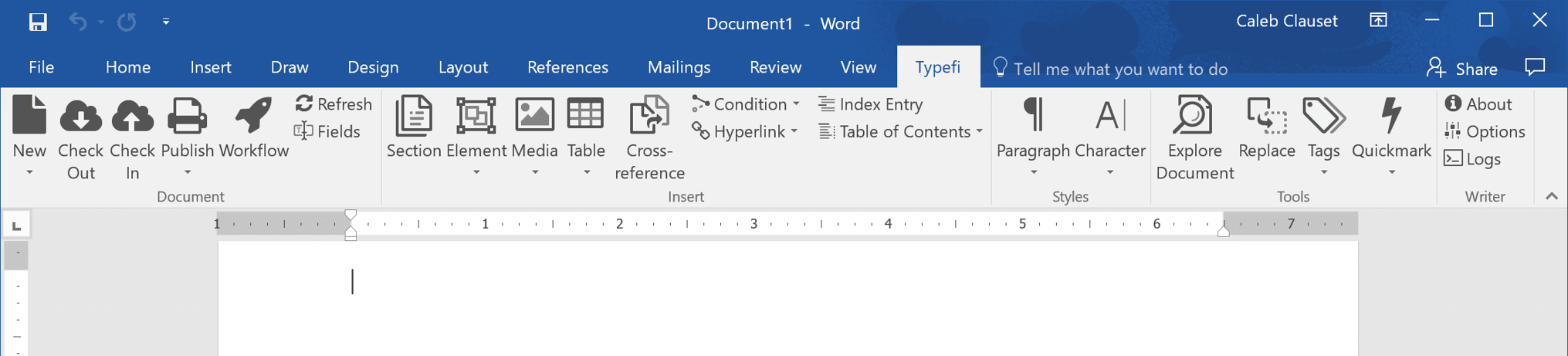
The Typefi Writer 8.4 ribbon in Microsoft Word.
For February 2018, we actually tweaked, very slightly, the UI—increased the contrast a bit for the icons. And there were several key features we added in February that I wanted to draw attention to.
We’re starting to move into a more full-fledged CMS space with Typefi 8. Now, within Typefi Writer, you can actually link directly to cloud-based assets—you’re not just having to use local file assets. You can browse for images, videos, audio that are stored on the Typefi Server, link those without having to mount a SharePoint, and work in that way.
We’ve also brought a feature from Typefi Designer into Writer so that as you’re working on your file, you can enable an autosave. Every time you hit Save in Writer, it will automatically upload all of those changes to the server, so it’s always up to date on that server, and we can adjust different settings around that.
On the Excel worksheet support, we added the ability to use named ranges. This allows you to have very complex tables and to display a portion of the table, so that’s a nice little feature.
Another thing we added is Table of Contents. We’ve always supported tables of contents, but they’ve been generated on the fly within InDesign.
This table of contents feature in Microsoft Word allows you to generate a table of contents based on the XML and have it as part of the story, part of your text. If you wanted to generate a local table of contents for a single chapter, this allows you to do that, to overcome that limitation InDesign imposes.
InDesign’s table of contents feature is a document-wide table of contents. There’s no way to create a scope to limit it, to say: “I only want a table of contents for this range of pages.”
Here, I can define a table of contents for an individual section, and it will be automatically scope-limited to just that section.
The other thing we’ve added within Typefi Writer 8.4 in February this year is that now you can actually assign conditions directly to elements and to tables. Before, you had to apply a condition wrapper around the item, and now you can just tick a box when you insert your element or table.
We’re just trying to work towards reducing the overhead and the space that the Typefi markup takes up in your document. And we’ll talk about more of that, probably next conference.
So, the cloud-based links, it’s about as simple a UI as you can get. There are now two buttons when you insert an image or video or audio, you can browse from your PC or browse from the server.
Automatically upload—we have three options.
- ‘Prompt before syncing’ means that when you hit Save, we’ll ask you: “Do you want to check this into the server or not?” If you say no, it’s going to keep working locally.
- If you say ‘Save locally only’, then every time you save, it’s going to save to your cached local file—no network connectivity required.
- ‘Sync copy to server’ is always going to copy that latest version of your file up to the server, so it’s up to date if someone else wants to be working in parallel to you to run a job.
The Microsoft Excel integration is just a quick little change under the table dimensions. For working with Excel tables, you just browse for your Excel worksheet, you select which sheet within your Excel document you want to use, you apply your table style, select your cell range, and then set your dimensions.
I want to point out something that is a key differentiator between the Word table support and Excel’s tables. They each have a unique feature that is not shared.
In Microsoft Word tables you have paragraph styles—you can directly address within Microsoft Word and say, I want to apply this paragraph style to this cell. There’s no such thing as a paragraph style in Microsoft Excel.
Now, Microsoft Excel has cell styles. There’s no such thing as a cell style in Microsoft Word.
Right now, if we had to rank between the two options, the Excel import actually has more features, more capabilities, than the native Word table because of that support for cell styles.
So, if you create a cell style in Excel and apply it, it will be assigned automatically to the equivalent cell style in InDesign. And within InDesign, you can attach a paragraph style to your cell style, and so you get the best of both worlds.
The other thing that we’re doing, and this is a change that will be incorporated into the core Engine at some point in the future, is that if you apply local formatting within Microsoft Excel—cell strokes, background fills, and so forth—we capture all that as part of the conversion into XML in a CSS style string and pass that through into InDesign.
Right now, this requires an event script that Peter wrote to read those strings and then apply it as an override within your table cells. That will, again, be incorporated directly into the Typefi Engine at some point in the future.
Writer 8.5 (coming mid-2018)
Last year in September, Chandi and I did a road trip, and we came to visit several customers in Europe, and we brought along an engineer from Sri Lanka, Nishara.
One of the things that we talked about or came up with in those conversations was this next feature—the ability to publish a subset of your document.
Right now, when you publish out of Typefi Writer, it’s going to take the entire document, convert it to XML, and run the job.
This allows you, with this new feature coming later this summer, to either publish the entire document, to publish selected sections within your larger document—so if you just want to do a single chapter of a much larger file, you can tick off your chapters there, or if you have a selection within your Word document, it could be a paragraph, it could be a single table, it could be partial paragraphs—it’ll take that selection, slice that out, and publish just that selection.
We think that will be an interesting use, because it was multiple customers that talked about the same thing in slightly different ways, and that was really interesting for us.
I think that this is a testament to the power that you have to influence the product. The conversations occurred in September. Six months later, we’re talking about it now, and in a few months, this will be available as a feature in Typefi Writer.
Other stuff that’s happening in Writer later this year—we’re discontinuing Typefi AutoTag as a feature in Writer. This has been superseded by a huge amount, by the Modify DOCX workflow action where you use custom XSLT to essentially go into the Word document, manipulate it, and modify it before it goes and is converted into XML. We have several workflows that are using this feature very, very well.
Another thing that we’re adding is the ability to author, view, and edit hidden metadata within your Word document. There’ll be a new interface for manipulating this, and this is kind of a key thing for us.
The metadata can exist all within the content stream, but you could use it for content tracking, you could use it for additional XML markup that you want to preserve that’s not normally preserved in Word or InDesign, and it will round trip back and forth.
So, the metadata you have in Word will travel into InDesign, we will also have a panel in InDesign to view and edit it, and then it will travel right back into the CXML and back into Word.
On Microsoft Excel, we’re continuing to iterate on that support by adding support for global workgroup scopes. There are different ways you can define cell ranges, and this is just making sure that we support everything.
Yesterday, we had a workshop about accessibility. One of the themes that I’ve had for this next release is pushing to have greater accessibility directly in the product.
In Typefi Writer right now, there are several dialogues that you can’t interact with using your keyboard. You can’t hit the Enter key and expect it to close and choose the default button. I’m not really sure why that is, but we’re addressing that and doing a complete, accessibility audit across all the products.
Improved document explorer validation—there are certain things that you can do right now in Writer where it doesn’t stop you. For example, it should stop you from putting a float inside of another float because the Engine doesn’t support that. So, the structure validation is getting a refresh to enforce certain rules to protect you from harming yourself.
Typefi Designer
Again, I did an audit across the board, 8.3 through 8.4—over 100 different improvements and bug fixes in this last year.
Designer 8.3 (August 2017)
In August, one of the things that we introduced was Typefi Preflight. And Typefi Preflight right now is just a simple little hook when you check-in a file that you can use to trigger an InDesign JavaScript to do something.
Now that JavaScript might take the fonts that you’re using in that local InDesign file and check those fonts in with your InDesign document to the server so that you don’t have missing fonts when you’re running it from there, or it might take a locally linked graphic and upload that to the server so that everything is available from the context of the InDesign server.
It can also look for things like orphaned elements or duplicate main story frames or whatever.
The capabilities you have with this is whatever you can do with InDesign scripting, you can trigger as part of this check-in process.
Designer 8.4 (February 2018)
In February, we completely refreshed the user interface for Designer, so again, high-DPI icons.
Support for InDesign CC 2018, which adds support for endnotes. The way that Adobe introduced endnotes in CC 2018 leaves a lot to be desired, so if you want to try to use endnotes with Designer 2018, please talk to us first, and we can tell you how well it’s going to work with what you’re trying to do.
Something else we did, and this has been a customer complaint for years: “What are these TXML files that Typefi keeps creating next to my InDesign document?” They’re gone now.
The template XML is what allows the Engine to look into the InDesign file and see all the attributes without having to parse the binary document format of InDesign. We’ve taken the TXML and just moved it into the XMP, which is a metadata area within the InDesign file, so those TXML files are gone.
Peter has been really pushing us to make sure that the scripting interfaces for Typefi Designer are complete, so that he can do anything through a script that you or I can do with our mouse and keyboard. Many of those 100 enhancements are related to requests from Peter.
Designer 8.5 (coming mid-2018)
Other things that are coming later this summer in Designer 8.5.
Right now, when you export an InDesign layout to IDML, it strips away most of the Typefi markup. The only thing that’s preserved, as of today, is your AutoFit relationships and behaviours. With this next release, it will preserve all of the Typefi markup.
This opens up some interesting possibilities in that IDML is an XML format that’s text-based. So, you could theoretically go into that IDML and copy and paste layout rules to duplicate them, and instead of having to go through the user interface to make all the settings over again, that you have direct control to manipulate that within the XML.
Again, I’ve already mentioned the metadata—being able to pass that round trip back and forth from Word through XML into InDesign. There’ll be a new panel in Designer that allows you to see and manipulate this metadata because it doesn’t take up any space in the document. It’s just hidden in a layer underneath.
The Typefi Preflight, we’re moving that from being just a single browse for a single script into a full-fledged panel, so you can manage and control what scripts you have there, and you can trigger them directly.
So, I can say, I have an open document. I don’t want to check it in just yet, I just want to run some validation scripts against it. With the 8.5 release, we should have, I think, 100% coverage on everything you can do in scripting, you can also do with the UI.
Typefi Server
Over 200 different improvements across 8.3 through 8.4.
Server 8.3 (August 2017)
The big marquee one that’s visible to most users in the 8.3 release was the sortable columns and being able to filter on the name, integrated into the UI. But there are 100 other different miscellaneous fixes.
Server 8.4 (February 2018)
In 8.4, there’s some big marquee features.
There’s the CXML 3.1 support—it has support for metadata now, support for the toc tag, new ordered list styles, so you can do padded numbers.
You can create a list that has no decoration, and there’s also support for Arabic, Hebrew, and CJK outline lists, so again, pushing into this world-ready support.
Some other enhancements we did—one of the things that was really kind of annoying is that when you would browse for a file, it would always start you back at the beginning.
With 8.4 we have instant recall, so when you browse for a file, the next time you browse from that point, it’s going to remember where you just were. We think that’ll cut out just a few seconds, but those seconds add up quite a lot.
Another thing we did in the 8.4 release has to do with the event scripts, and this is our token-based files input. We want to be able to run multiple scripts or multiple things at a single event, and we want to see what’s happening. We want to have control over what order things occur.
With this new interface, you can browse for an item, and it creates a little token for it, and you can grab it, drag and drop it, move it around, you can hit the X to delete individual ones, you can select a whole bunch of different things all at once, and it will all come in as separate tokens.
I think this gives you more visibility in what’s actually happening at a given event because right now, most people, when they’re running a script event, it just has a generic handler. It says, you know, DocumentStart.jsxbin, and you have no idea what’s running behind the scenes. And the other thing is you actually have to get IT involved to install those scripts on the server.
With this new interface, all the InDesign scripts are actually stored in the Typefi file system, and we send them over the wire on the fly to the InDesign server. Again, you can directly manage it without having to get IT involved to drop something onto your InDesign server.
Zendesk integration—this is the first step in trying to integrate context-sensitive feedback and help into the system, so you’ll see the little question mark in the corner of every single screen in Typefi Server 8.4 and later.
When you click on that, it will, based on the screen you’re looking at, give you three hits that it thinks are relevant to what you’re doing. You can click More, you can type in your own field, and it will search about that. And if you’re still not getting an answer, you can submit a support request directly from within the Server.
Coming this summer, we’re spending a lot of time on search. We’re improving search in the jobs, so you can search based on the job status—show me all the jobs that failed, show me all the jobs that completed, and I want to do wildcard searches within the job log.
You might have a very complex document with lots of different scripts that are running, and you want to look for one little thing in particular. So, you can just type a string in, and it will filter the job log to only show you those things.
Instead of having to wade through this huge, long list of issues or warnings, you can find exactly what you’re looking for much quicker.
We’re also adding search filtering within the Choose Files dialogue, so if you have a lot of assets stored in Typefi you can, again, start typing in a string, and it will filter the results so you can quickly narrow down what you want.
Accessibility, again.
Action exceptions—right now, when a job runs, there are warnings are thrown, there might be an error thrown, the job might just stop, but that’s it.
An action exception allows you to actually create a conditional workflow that will execute when a warning occurs within a given action, or when an error occurs within an action.
So, if you want to have an email shot out to somebody if the InDesign server throws an error, then you can do that with the exception handling that will be part of every single action. You create your own workflow for each kind of exception handling you want to do, and you just attach it to the particular action that needs that particular handling.
Licensing 3.0. Right now, when we ship a new feature for a workflow action, you have to get a brand new licence to enable that feature, even if it’s just as simple as adding Export to PNG out of InDesign.
With Licensing 3.0, we can actually generate a licence that is open-ended, meaning that any new feature we add to a component—like, if you have an open-ended licence to the InDesign server component, then any new thing we add to it—it automatically becomes licensed.
You don’t have to request a new licence from Typefi. We don’t have to issue it. There’s no delay at all.
All right, Load Balancing and Queuing Server—this is a big project we’re working on towards high availability with Typefi. This essentially allows us to take multiple instances of InDesign Server and pool them to make them look as if they’re one server, and then we automatically distribute jobs across the servers.
Within this load balancing queuing, we can also attach priorities to individual jobs. So, if you’ve got a rush job, and there’s already three things or four things in the queue, you can assign a higher priority to that rush job, and it will jump the queue, and it will be processed next.
This is going to give a lot of flexibility in managing your productivity and throughput. So that’ll be coming later this year as well.
Q&A
I wanted to have some time to talk. So again, I like your feedback. I want to hear what you want to tell me. We’re going to have another session at the end of the day where we’re going to workshop through some features. But right now, I want to open this up to you guys, the things that you saw that you want to get more clarity on or things that you’re annoyed with in the current product.
AUDIENCE MEMBER 1: Are you planning to support MathML directly?
CALEB: The MathML support that we have is in conjunction with the movemen plug-in. What are you looking for in the MathML support? The movemen gives you complete native full MathML live editing within InDesign.
If you have MathML in your XML with the movemen plug-in for InDesign, it will dynamically convert that into a MathZone, which preserves the look and feel of the equations, but remains fully editable.
There are other solutions out there that allow you to bring MathML into the layout, but they actually do an on-the-fly conversion of the MathML into a static EPS graphic.
The movemen tool allows you to keep fully editable math, and it also—a really, really cool and slick feature—supports embedding that MathML into EPUB if you’re exporting EPUB out of InDesign. There’s no other solution that does that currently.
Most people just take the MathML and make it into a graphic, and then it’s completely non-accessible—it doesn’t scale, doesn’t reflow. But movemen’s got that addressed.
Now, the one thing that they don’t have working fully at this point is the MathML into accessible PDF, and that’s waiting on Adobe. There’s a lot of promise for the accessible math in PDF with PDF2, but PDF2 is not shipping in any Adobe product yet, other than Adobe Reader can view it. But do you have a specific question around MathML?
AUDIENCE MEMBER 1: Yeah, now we are using EPS. And we get a lot of errors converting EPS out from Word because I think most of them are based on the fonts. So we want to skip that EPS conversion. We want to go directly with MathML to InDesign.
CALEB: Yeah, then you should, absolutely, let’s talk further about the movemen tool because you can still use Design Science MathType, or who bought Design Science now? Yes, so MathType, you can still use that on the front end if you liked using that from authoring in Word.
Then as long as the MathML is in the XML, then the movemen plug-in in InDesign will take that and convert it and preserve live, editable math, no font issues required.
The Design Science EPSs are postscript-based, and we’ve run into problems with the Euro symbol. How long’s the Euro symbol been out? But Design Science can’t handle a Euro on a PC. On a Mac, it can. Go figure. But yeah, we can talk further about that. Anything else?
AUDIENCE MEMBER 1: Thank you.
AUDIENCE MEMBER 2: Just off the back of that question, are you going to be supporting any other formats apart from EPS for images? At the moment, we’re having a problem. Word doesn’t allow us to embed EPS files so we can see them, and we’re just wondering if we can only use EPS files when we upload to Typefi?
CALEB: Well, we’re limited on the Microsoft Word side of things. You can use any format you want that Word supports natively. And Word actually used to support EPS, but they took that conversion out. And if you do try to embed an EPS in Word, it converts it into an EMF format, which is not good.
AUDIENCE MEMBER 2: So we can’t use the EMF for what we need in Typefi?
CALEB: I wouldn’t go there. But one of the things that you can do along this line is you can create an OPI-style workflow where you may place a PNG or GIF or JPG in Word. And then, as part of that conversion process from Word into XML, we just swap out the file extension and do a substitution so that you go to your high-res file when you want to go out.
There are lots of different ways you can accomplish that, but the Modify DOCX as a workflow action allows you to look inside the Word structure and see things and make changes to it and prepare the Word document before it goes to the DOCX to CXML conversion.
Or you can also do transforms on the XML itself and just have an XSLT that restructures the image links.
There are different ways that you can try to get something that’s WYSIWYG, visible within Word, but still gets you the right high-quality output on the InDesign side of things, or whatever your workflow might be.
Guy or Gabriel or Marie or Eric—any of them can help guide you through that process.
AUDIENCE MEMBER 2: All right, thank you.
CALEB: You’re welcome.
AUDIENCE MEMBER 3: I was very interested in the bit about you could just have a selection and publish just part of your document. I was just wondering how that would work and how it would know what document to publish it into, and also if perhaps you wanted to publish ten chapters all as those ten individual EPUBs perhaps. Would that be possible?
CALEB: Well, yeah, you could do that. It requires a little bit more complicated workflow. But the basic way that the selection works, we’re talking about actually putting a cursor in and dragging to make a selection.
AUDIENCE MEMBER 3: In Word?
CALEB: In Word. So when we’re doing that, the way that Writer has always operated is that when you hit Publish, we take your current document, and we create a copy of that behind the scenes, and we submit that copy so that we have full access to that copy to upload.
This is just a process of saying, in the same way in your email client, if you’ve got a selection, and you hit Reply, a lot of email clients will just trim out everything else except your selection.
We’ll do the same thing. We’ll take the selection and say, well, this, you had part of a paragraph selected here, so paragraph style still applies.
But we reach outside of that selection to say, well, we do have some requirements around structure, so if you select part of an element, then we make sure that we grab the head of the element and grab the tail of an element to keep that wrapper valid.
And we look backwards and say, well, I need to get the section that the most content came from so I know what template, which master pages in InDesign, to use for that output.
So yeah, it’s not just a simplistic ‘grab that current selection’. We have to look to find the bits and pieces.
It also gets complicated if your selection contains an element reference, but the element itself is outside of your selection. We have to follow that path and pull that thing in to make sure all the pieces are there when we do it.
But yeah, that’s what it does. It’s pretty slick.
Now, if you wanted to take multiple chapters and break it into multiple EPUB files, then that’s really just a process of running a transform, or actually, you might end up doing a Run Script action.
On the server we have an action called Run Script and it’s a command line, it’s a secure command line action, meaning that you have to vet and upload that script to the server.
Not anybody can do anything, because you have direct access to the command line on that system, you could do all sorts of havoc.
But if you created a custom script at that point, then it could take the incoming single file, burst it into multiple files, and then actually use the Typefi API to drive the spawning of multiple derivative workflows to create each of those ten different EPUB files.
The idea behind the modular workflow process is to not get in your way, but to give you the tools that you can use to stitch together whatever workflow you want to achieve your results.
AUDIENCE MEMBER 3: Thanks.
CHANDI PERERA: One of the big reasons we added that selection is I know we have two customers here, both ITU and WMO, who have really long chapters, like 300- to 400-page chapters, and sometimes you only want to preview that two-page table. Until now, they had to run 300 pages to look at the two pages.
With this, you can just select that table and say, just show me that table. Hopefully, when that ships, that’ll answer your questions from October.
CALEB: Yeah, and when I say summer 2018, I’m looking at June, July, as delivery for Typefi 8.5. And then we’ll talk about other stuff after that. But that’s our horizon for a lot of these features we’ve talked about.
It was interesting, as I was putting together this slide deck, going back and looking at my product update from Chicago last year, and it’s like, hey, wait, we actually did it. Everything that we said that we were going to do coming up, we’re shipping right now, so that’s a nice feeling to think, you know, I didn’t drop the ball anywhere. Anything else?
AUDIENCE MEMBER 4: Thank you very much, Chandi and Caleb, for this feature. I think that’s going to be extremely useful for our long documents.
Now, going back onto that, I just wondered whether you have, or will in the future, actually add a possibility to put a language tag on these different chapters, on these different sections.
You probably know that this year, in 2017, we’ve had about 20 reports which were all in six languages which all had, as well, an annex in English right at the end.
Obviously, the only way we had to address that was to duplicate all the styles in order to address the multiple languages within the same document.
CALEB: I think this is where we have a slight feature disparity between components. There are a lot of moving parts here.
In the XML to InDesign component, we fully support the xml:lang attribute. On any element, you can attach an xml:lang, and when that comes into layout in InDesign, then that will automatically switch InDesign’s paragraph composer and hyphenation engine to use that language.
What we don’t have is the ability to assign those languages easily within the Microsoft Word side of things.
I know you can assign and have documents in different languages in Word. I’m not sure how easy it is to say: “This paragraph should be in French. This paragraph is in this other language.” It might be a document-wide setting. I don’t know.
But that’s something that we can look at elevating or making it more accessible to assign a language to an object within the Word document.
You could, as a stopgap, when we ship support for the meta tag, is essentially use this meta tag as an invisible span type attribute to say ‘this content should be in this language’. And your content of the meta would be that XML language attribute.
Then you have a transform that just processes the content and says ‘I see the TPS meta tag with this xml:lang, I’m going to move that lang from being in its own private tag into the actual element so that when InDesign hits it, everything takes over’.
We can look at that. That’s a good suggestion.
AUDIENCE MEMBER 4: Thank you.
AUDIENCE MEMBER 3: I’m also interested in the preflying aspect and how that might be configured and updated. That’s interesting.
CALEB: Sure, so right now, in Typefi 8.4 and 8.3 when you enter your Typefi FileManager preferences, you can select a single script. And that script is executed every time you check-in a file.
What we need to provide is essentially a framework for this is what you can do, this is how you address that file before it’s checked in, and then you can do anything. But it occurs before the file leaves InDesign, and so you’ve got full access through the InDesign Scripting DOM to do stuff to that document.
In the future, when we have the Preflight panel, then you’ll be able to create specific sets, and you can toggle sets off and on to say ‘when I check in, I want this collection of scripts to run’ and apply it.
The affordance of having this panel gives you more feedback and gives the script a better interface for telling you how to resolve an issue that it finds.
Generally speaking, we wanted to make it as similar to InDesign, which has a live preflight feature, but it’s not easily extensible.
One of the features of this live preflight is that you can create a profile that says ‘these are the things I want you to look at and warn me about’. So, we see this as being supplemental to the live preflight.
You might use live preflight to notify you of overset text or colour space mismatches or if the resolution of a graphic doesn’t reach a certain threshold that you set. But then you might use the Typefi Preflight to make sure that you don’t have an orphaned element.
Or do things like right now, when we create our letterhead or technical documentation, we place our logo. And because that logo’s placed directly into InDesign, and it’s not placed through an element, when I upload that to the server, it’s a broken link, and I have to force InDesign to know where to look for that link.
So we actually added a feature to the server to make InDesign be a little more intelligent and saying: “I can’t find this link. Well, here’s another photo to look for to see if I can find a link in there.”
But now with this, I can place a local file. I don’t have to think about it. I don’t have to embed it. I can keep it as a remote file, and I can have a script as part of preflight that finds all those local links and packages them together to upload the entire thing to the server and keep it all nice and neat and organised.
AUDIENCE MEMBER 3: And it could tie in with the accessibility stuff we talked about yesterday, it could be doing checks for that file.
CALEB: Absolutely. We are going to continue to push hard on accessibility and making sure that it’s an automatic feature.
So, if you do output through Typefi, then your content, your output will be more accessible. You don’t have to think about it. If you have the alt text and so forth, it will be fully accessible. We want that to be a marquee feature of Typefi.

Caleb Clauset
Vice President Product | Typefi
Caleb drives the vision and strategy for Typefi’s products, and cultivates strategic partnerships with developers to extend Typefi’s core capabilities.
He is an award-winning designer and Adobe Certified Expert in InDesign with over a decade’s experience designing, developing and implementing publishing technology. He holds a Master of Graphic Design from North Carolina State University and a Bachelor of Science in Architecture from the University of Michigan, Ann Arbor.





